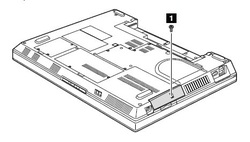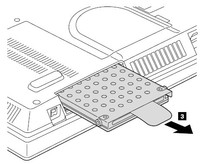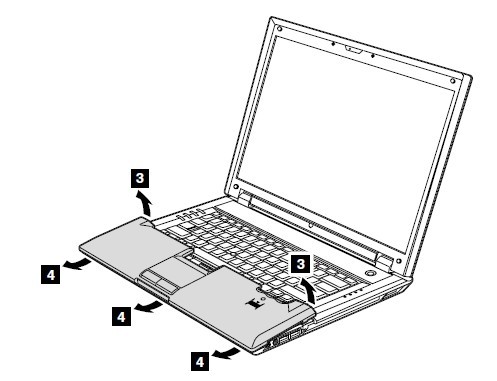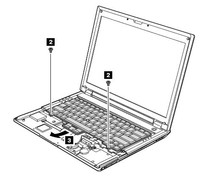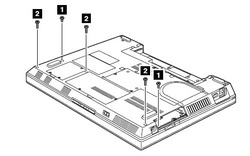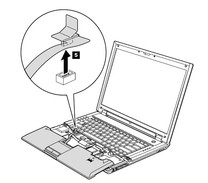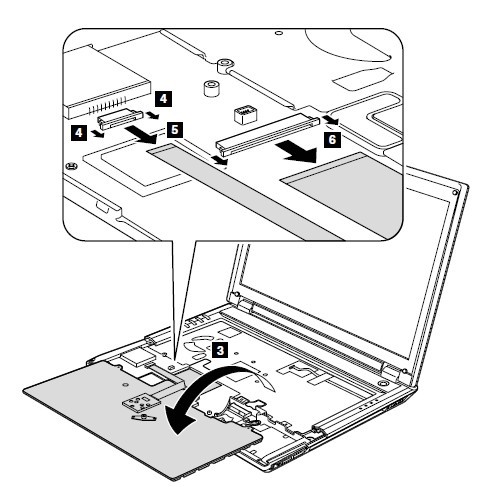How to Replace Lenovo / IBM Thinkpad SL500 Keyboard
Original Brand New Keyboard For LENOVO Thinkpad SL500 Series Laptop

$
44.99
Layout: US
Letter: English
Condition: Brand New
Color: Black
Warranty: 3 months
Remark: Ribbon cable included
Availability: in stock
Payment | Delivery: PayPal | HongKong Registered Air Mail With Tracking Number
Free Shipping to Worldwide Range!
Letter: English
Condition: Brand New
Color: Black
Warranty: 3 months
Remark: Ribbon cable included
Availability: in stock
Payment | Delivery: PayPal | HongKong Registered Air Mail With Tracking Number
Free Shipping to Worldwide Range!
Compatible Keyboard Part#:
42T3836
BX-84US
MP-07F23U4-528
MP-07F23US-528
Compatible Laptop model#:
How to Replace Lenovo / IBM Thinkpad SL500 Keyboard
|
First of all, shut down your Lenovo Thinkpad SL500. Disconnect the AC adapter and remove the battery.
Step 1. Remove Hard disk drive cover and hard disk drive 1. Remove the screw on the hard disk cover. 2. Open the hard disk cover as shown. 3. Drag the hard disk out carefully and remove it. Step 2. Remove the palm rest. 4. Unscrew five screws on the back of the laptop as shown. 5. Remove the palm rest a little, please be careful there is a cable which is still connectered with the Lenovo Thinkpad SL400. 6. Disconnect the palm rest cable from the computer. Note: In models with the fingerprint reader, the sensor is attached to the palm rest FRU. If the fingerprint reader has any defects, you can replace it by the procedures given in this section, which are the same for a palm rest with or without a fingerprint reader. Step 3. Remove the Lenovo Thinkpad SL500 keyboard 7. Unscrew two screws securing the keyboard to the base cover. 8. Turn over the Lenovo Thinkpad SL500 keyboard and put it on the position of the palm rest. Disconnect the both cables from the computer. Now, you can remove the keyboard. Reverse the procedure to install your new Lenovo Thinkpad SL500 keyboard. |