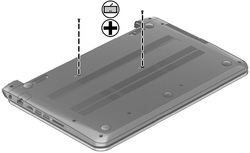How to Replace HP Pavilion Sleekbook 14 14-B 14-C seires Ultrabook Keyboard
Original NEW HP Pavilion Sleekbook 14-B 14-C Ultrabook Series Keyboard US Black 697904-001

$
21.88
Layout: US
Condition: Original Brand New
Color: Black
Type: With frame
Regulatory Approval: CE,UL
Warranty: 3 Months
Availability: in stock
Payment | Delivery: PayPal | HongKong Registered Air Mail With Tracking Number
Free Shipping to Worldwide range!
Condition: Original Brand New
Color: Black
Type: With frame
Regulatory Approval: CE,UL
Warranty: 3 Months
Availability: in stock
Payment | Delivery: PayPal | HongKong Registered Air Mail With Tracking Number
Free Shipping to Worldwide range!
Compatible HP Part Number and Models: | Compatible Brands | |
| Compatible Code | ||
| 696276-001 | 697904-001 | AEU33U00010 |
| AEU33U00210 | ||
| Fit Model | ||
| Pavilion 14-B000 Series | Pavilion 14-B001EA | Pavilion 14-B001SA |
| Pavilion 14-B001XX | Pavilion 14-B002SX | Pavilion 14-B010US |
| Pavilion 14-B013CL | Pavilion 14-B013NR | Pavilion 14-B013US |
| Pavilion 14-B015DX | Pavilion 14-B017CL | Pavilion 14-B017NR |
| Pavilion 14-B019US | Pavilion 14-B031US | Pavilion 14-B032WM |
| Pavilion 14-B033CA | Pavilion 14-B050XX | Pavilion 14-B100 Series |
| Pavilion 14-B108SA | Pavilion 14-B109SA | Pavilion 14-B109WM |
| Pavilion 14-B110SA | Pavilion 14-B110US | Pavilion 14-B120DX |
| Pavilion 14-B120SA | Pavilion 14-B121SA | Pavilion 14-B130SA |
| Pavilion 14-B130US | Pavilion 14-B137CA | Pavilion 14-B141SA |
| Pavilion 14-B178SA | Pavilion 14-C000 Series | Touchsmart 14-B000 Series |
| Touchsmart 14-B100 Series | Ultrabook 14-B000 Series | Ultrabook 14-B100 Series |
Related Product:
HP Pavilion 14 Sleekbook CPU Fan
HP Pavilion 14 Sleekbook CPU Fan
How to Replace HP Pavilion Sleekbook 14 14-B 14-C seires Ultrabook Keyboard
Before removing the HP Pavilion Sleekbook 14 14-B 14-C series keyboard, follow these steps:
1. Shut down the computer. If you are unsure whether the computer is off or in Hibernation, turn the computer on, and then shut it down through the operating system.
2. Disconnect all external devices connected to the computer.
3. Disconnect the power from the computer by first unplugging the power cord from the AC outlet and then unplugging the AC adapter from the computer.
4. Remove the battery.
1. Shut down the computer. If you are unsure whether the computer is off or in Hibernation, turn the computer on, and then shut it down through the operating system.
2. Disconnect all external devices connected to the computer.
3. Disconnect the power from the computer by first unplugging the power cord from the AC outlet and then unplugging the AC adapter from the computer.
4. Remove the battery.
|
Now, let's we begin to remove HP Pavilion Sleekbook 14 the keyboard
1. Turn the laptop upside down. Remove the two screws that secure the keyboard to the computer. 2. Turn the computer right-side up with the front toward you. Open the display and stand the computer on its right side. Insert a thin tool through the keyboard access hole. (The keyboard icon indicates the keyboard access hole.) Push firmly on the bottom of the keyboard until it disengages from the computer. 3. Turn the computer right-side up with the front toward you and open the display. Gently slide your finger along the top edge of the keyboard to release the keyboard clips. Lift up on the rear of the keyboard. 4. Tilt the keyboard forward (1) onto the palm rest. Release the zero insertion force (ZIF) connector (2) to which the keyboard cable is attached, and then disconnect the keyboard cable (3) from the system board. 5. Reverse the procedure to install the new keyboard. |