1. Just slide a thin object (fingernail is ok) underneath the spacebar and pry it off. It will make a popping sound as you separate it from the keyboard, but it is made to come up very easily.
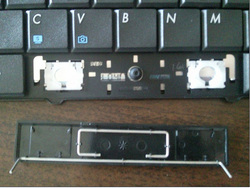

| Laptop Part Store |
|
|
The guide can work on most of laptop keyboards, in this case, the real one is Asus G51/G71 keyboard. 1. Just slide a thin object (fingernail is ok) underneath the spacebar and pry it off. It will make a popping sound as you separate it from the keyboard, but it is made to come up very easily. 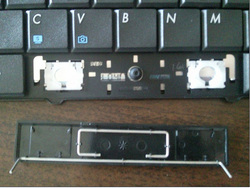 Paragraph. 单击此处进行编辑. 2. Under the spacebar is a thin metal bar that slides underneath one hook on each side. Make sure the metal bar is hooked on both sides.  3. When the metal bar is hooked in place, simply lower the spacebar down and press on both ends until you hear it snap and it doesn't come up anymore.
10 Comments
Ven
6/24/2012 06:54:37 am
Excellent solution Highly recommended
Reply
5/15/2015 12:32:53 am
it was most unhelpful i think you should give out free spacebars
Reply
5/15/2015 11:23:25 pm
This is really very simple steps. You sharing your skilled stuff. Thank you. Keep doing and update.
Reply
Cindy@gaspegirl.ca
4/27/2016 06:16:25 pm
I love you man!!!!!
Reply
Gewf
4/1/2017 08:20:27 pm
Thanks for the clear explanation. I got my problem fixed without spending anything and my computer is good to go again!
Reply
10/18/2017 05:09:02 am
The steps provided by you are of great help as by following them, one can easily do the key replacement process at home without moving to service center which will help in saving the money.
Reply
john ipenburg
4/7/2018 04:43:31 am
The left side of my spacebar was not working.I followed your instructions and it is perfect.Thanks alot. I have been puttingup with joined words. Not anymore thanks
Reply
9/8/2022 11:44:10 am
This is really important information, now my laptop is really good work
Reply
Leave a Reply. |
AuthorLaptop Part Store. Archives
December 2015
Categories |
Home |
About
|
Services |
Menu |
Contact
|