| SymptomThis article provides assistance with virtual scrolling (horizontal scrolling, vertical scrolling, multi-finger scrolling) settings method on idea laptops configured with Synaptics, ALPS or Elan touchpad running Windows XP/Vista/7/8.1. Before adjust Device Settings via Control Panel > Mouse, make sure touchpad driver installed on your PC is the latest, if not, please go to support site to download and install. Steps to download drivers:
Affected ConfigurationsThe above symptom is associated with, but not limited to, the following systems:
To enable touchpad scrolling, you need to set relevant options under Mouse property window. To open this window, go to “Control Panel” > “Mouse” as below figure shows. Synaptics touchpad setting in Windows 7/Vista/XP 1. Switch to the tab of "Device Settings”, click "Settings". 2. Click “Virtual scrolling” and check or uncheck "Enable vertical scrolling", "Enable horizonal scrolling". Synaptics touchpad setting Windows 8.1 1. Switch to the tab of "Device Settings”, click "Settings". 2. Click “Multi-Finger” and adjust "Scroll" option accordingly. ALPS touchpad setting Double-click “Mouse” --> click the “Gestures” tag --> select “Use scrolling”. ELANTECH (KTP) touchpad setting Lenovo Thinkpad T440P T440S T450P T450S W540 T431S Touchpad with Three Buttons. |
|
1 Comment
|
AuthorLaptop Part Store. Archives
December 2015
Categories |
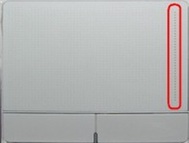
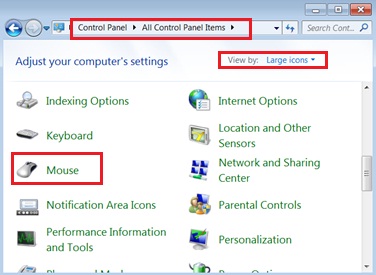
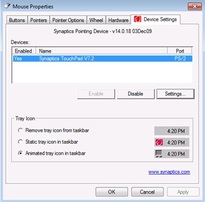
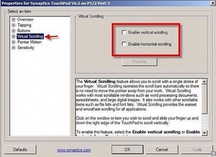
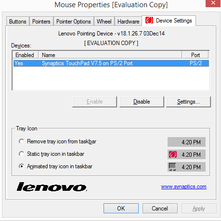
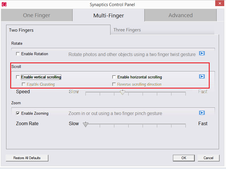
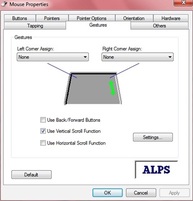
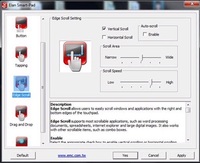

 RSS Feed
RSS Feed